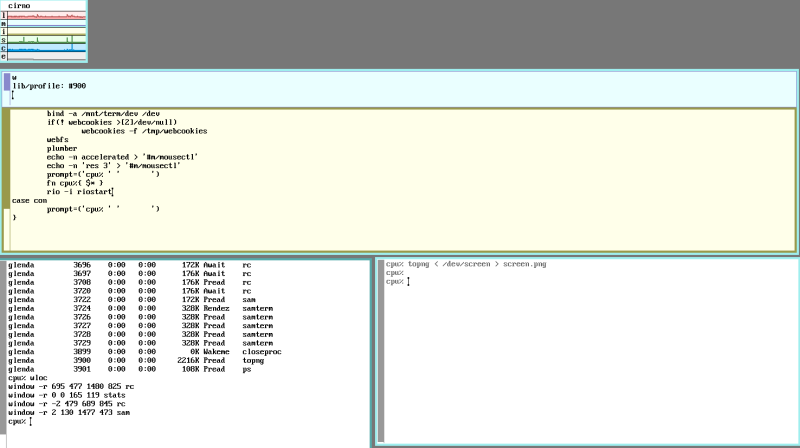drawterm, rio and stats
drawterm
| Command | 9front Drawterm output |
$ ./drawterm --help | usage: drawterm [-GBO] [-h host] [-u user] [-a authserver] [-s secstore] [-e 'crypt hash'] [-k keypattern] [-p] [-t timeout] [-r root] [-c cmd ...] |
| 9front Drawterm option | 9front Drawterm option description |
-G | Start drawterm in text-only mode (no graphics). |
-B | Disable kbdfs. |
-O | Use the old cpu(1) to connect to the cpu server rather than rcpu(1). |
-p | Aan is usually run automatically through the -p option or rimport, rexport, and rcpu(1); protect the connection against connection resets by establishing aan(8) tunnel. |
-t | Add -t timeout-in-seconds, if more than the default (24 hours/86400 seconds) is needed; set the timeout for aan(8) to a value in seconds (default is one day). |
-r | Specifies the root directory on the client. The default is /root and all further paths are relative thereto. |
| | aan, aanuke – always available network |
| AAN: | Aan tunnels traffic between a client and a server through a persistent network connection. | http://man.9front.org/8/aan |
| AANUKE: | Aanuke prints commands that will cause all processes called aan that are owned by the current user and do not have an active tcp connection to be terminated. Aanuke prints commands that look similar to the slay commands, in the mentioned slay example. | “ |
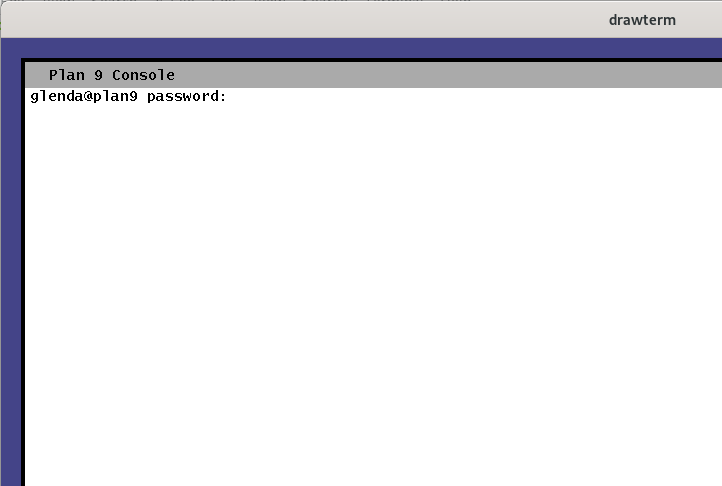
After typing your Drawterm password, the initial Rio display is a blank grey screen. The passing cpu: failed to chdir to message is not uncommon.
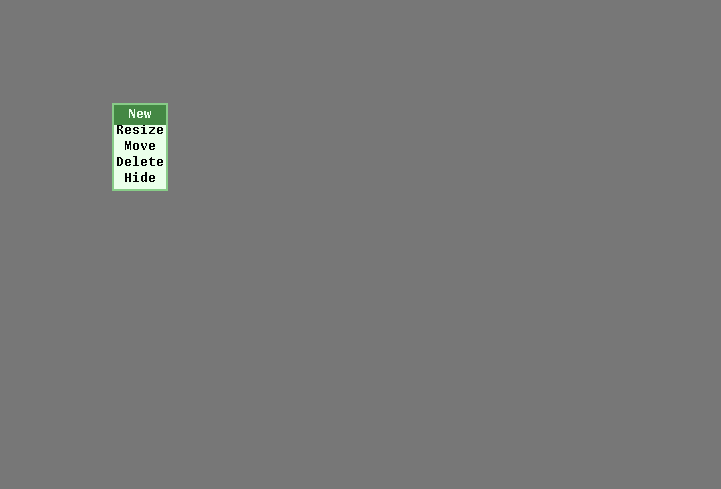
At the Rio blank grey screen, press the right button of your mouse. A menu should appear. Then, release the button over the “New” option.
There is a “Delete” option (above) in addition to the “New” option. This “Delete” option is useful. It will delete a window gracefully.
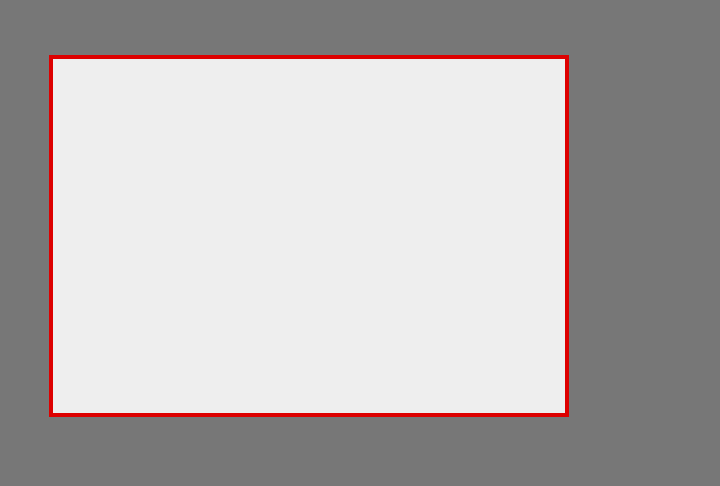
Now, press the right button again near the upper-left corner of Drawterm, and drag the mouse to the lower-right before releasing the button, drawing a rectangle.
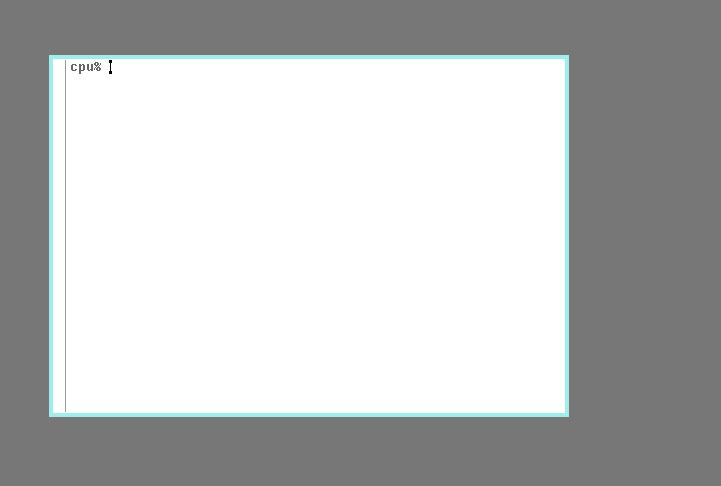
You should now have a Rio terminal window, and rc prompt (%). The first thing you can do is to type “cat readme.rio” (or read it from here if it's missing).
| rio Exit menu option (plan9front) |
There is an “Exit” option in addition to the “Delete” option. This “Exit” option is useful. It will delete rio gracefully. |
| New | |
| Resize | |
| Move | |
| Delete | |
| Hide | |
| Exit | ⇐ exit rio |
| 1. | At the rio grey screen, press the right button of your mouse. A menu (above) should appear.
Then, release the button over the Exit option. A skull face pointer (☠) will appear. |
| a. | Cancel the Exit with a mouse button 1, or button 2 press. The previous pointer will appear. |
| i. | Confirm the Exit with a mouse button 3 press. |
| b. | Press the Enter key once to locate the prompt (%). |
| i. | At the prompt (%) type exit, then press the Enter key, to exit drawterm.  The mentioned The mentioned exit
is intended as a topic for Boot Camp discussion. Review closing drawterm, the way to quit Plan 9 drawterm. |
| ii. | At the prompt (%) type rio, then press the Enter key, to start rio. |
| 2. | Try item 1., or Exit, while running rio inside another rio window. |
Drawterm1 is essentially a BLIT terminal emulator which allows you to connect to your Plan 9 system and load the Rio windowing system. Rio is a direct successor of UNIX 'layers' and Plan 9 '8½'.
Although missing from the “$ ./drawterm --help” output, the “-r /path/to/local/directory” option will show the “/path/to/local/directory” files in “/mnt/term”. Example: “$ ./drawterm -a YOUR_IP -c YOUR_IP -u glenda -r /path/to/local/directory”. |
| client /root or option -r path |
/ | or | /path/to/local/directory |
| plan9front Drawterm /mnt/term and client created dir foo |
/mnt/term/foo | and | /path/to/local/directory/foo |
cpu% pwd
/mnt/term
cpu% lc -l | grep foo
d-rwx------ M ???? user user ???? Sep 5 06:45 foo/
| Tilde Expansion |
| 3.5.2 Tilde Expansion |
~ | The value of $HOME |
Example: $ ./drawterm -a 9p.sdf.org -h 9p.sdf.org -u USER -r ~/directory |
Verify the Drawterm command line syntax with the “--help” option, if needed. A 9front2 Drawterm comparison is provided.
| Plan 9 Drawterm command | Plan 9 Drawterm output |
$ ./drawterm --help | usage: drawterm [-a authserver] [-c cpuserver] [-s secstore] [-u user] |
| 9front Drawterm command | 9front Drawterm option -h and Plan 9 Drawterm option -c comparison |
$ ./drawterm --help | usage: drawterm [-a authserver] [-h cpuserver] [-s secstore] [-u user] |
| 9front Drawterm command | 9front Drawterm output |
$ ./drawterm --help | usage: drawterm [-GBO] [-h host] [-u user] [-a authserver] [-s secstore] [-e 'crypt hash'] [-k keypattern] [-p] [-t timeout] [-r root] [-c cmd ...] |
plumb to web:
network delay
| Reduce the Drawterm 9p network connection delay |
This will reduce the number of user processes, and
decrease any Drawterm network connection delay. |
| 1. | Keep the Drawterm blank grey screen small. |
| 2. | Create one rio rc window for com. |
| 3. | Delete the unnecessary rio rc windows. |
persistent network
| Reduce the Drawterm 9p persistent network connection |
This will reduce the number of user processes, and enable
further Drawterm network connection testing without aan. |
| 1. | Create a 9p Drawterm connection without the option - p |
| 2. | run aanuke for the slay information. |
| 3. | send to rc |
| a. | Optional: This method can remove unused aan resources. |
| b. | Optional: view the aan processes. | % psu -a | grep aan |
full screen
| Full-screen from the rio Exit menu option (plan9front) |
There is an “Exit” option in addition to the “Delete” option. This “Exit” option is useful. It will delete rio gracefully. |
| New | |
| Resize | |
| Move | |
| Delete | |
| Hide | |
| Exit | ⇐ exit rio |
| 1. | At the rio grey screen, press the right button of your mouse. A menu (above) should appear.
Then, release the button over the Exit option. A skull face pointer (☠) will appear. |
| a. | Cancel the Exit with a mouse button 1, or button 2 press. The previous pointer will appear. |
| i. | Confirm the Exit with a mouse button 3 press. |
| b. | Press the Enter key once to locate the prompt (%). |
| 2. | At the prompt (%) type games/glendy, then press the Enter key, to start glendy. |
| b. | Press the Delete key once to end the game and access the prompt (%). |
| 3. | At the prompt (%) type rio, then press the Enter key, to start rio. |
| a. | At a rio prompt (cpu%) type man games, then press the Enter key, to review the games/glendy information. |
cpu% man games
rio
| x | rio customization |
| x | When you have found a window layout that you like, you might like that persisted between sessions, so that you don't have to place the windows again. We can start rio using multiple ways. When we drawterm in our 9front vps the $home/lib/profile script is executed. Since the service type (echo $service) is of type cpu we see that rio is started as rio -i riostart . Looking at the manual page we see that the -i option takes certain “window” commands that instruct rio in what positions to load the windows and which application to run in them, it also mentions the wloc command which prints the window layout for the current session. By putting the contents of wloc in the $home/bin/rc/riostart script then we can have a persistent layout on all rio sessions. |
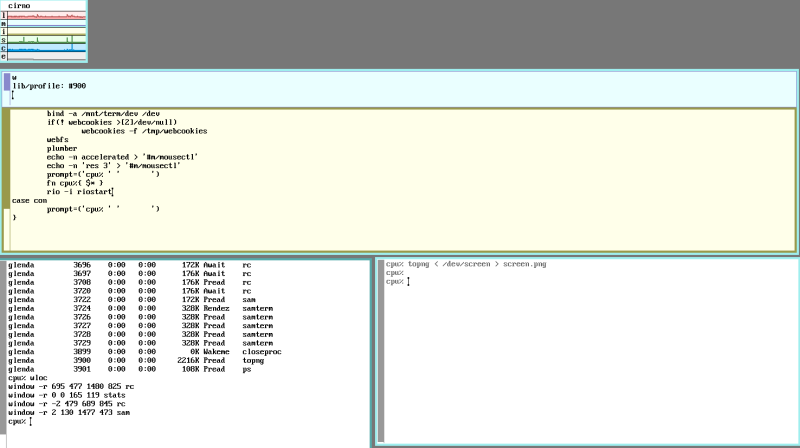
stats
cpu% stats -lmisce
A winwatch -e stats note:
cpu% winwatch -e '^(winwatch|stats|faces)'
Reference:
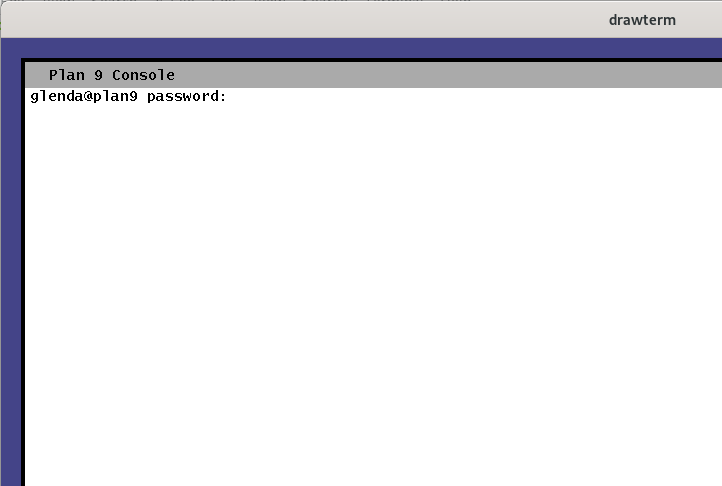
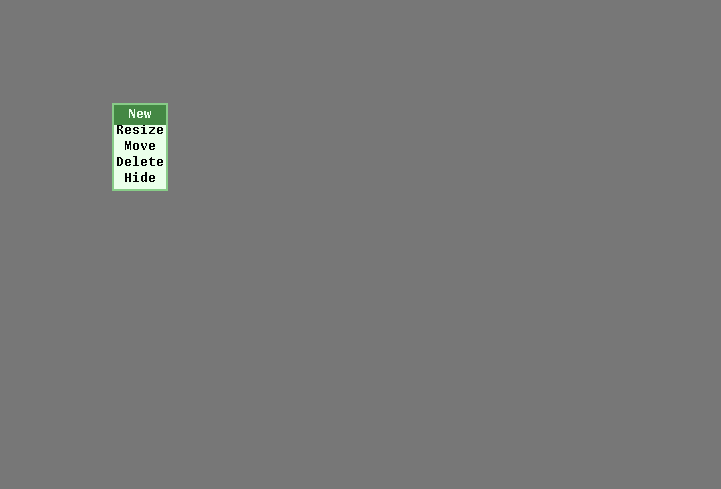
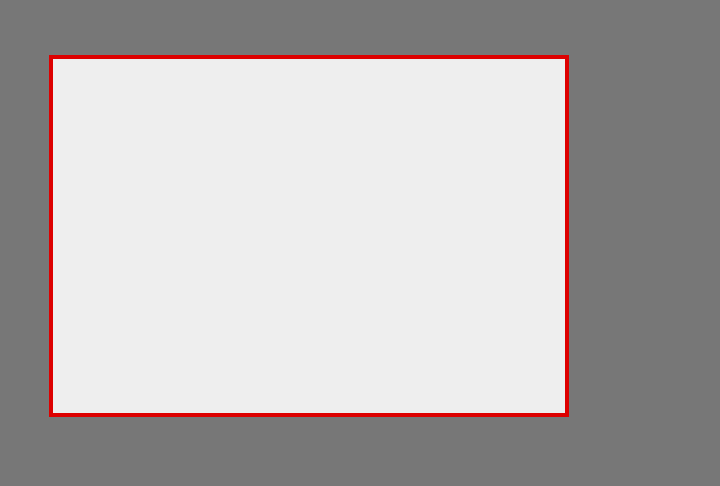
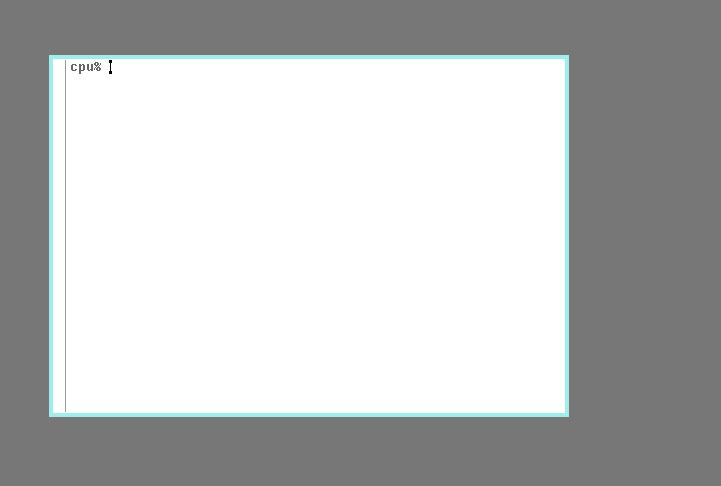
 The mentioned
The mentioned