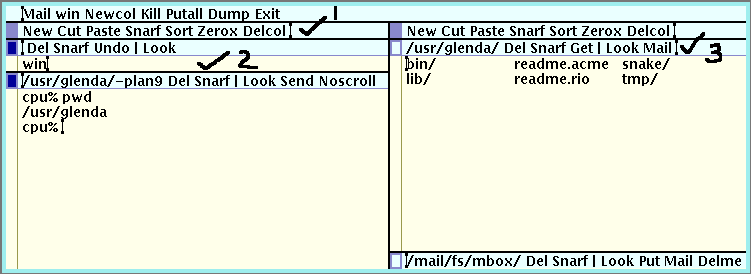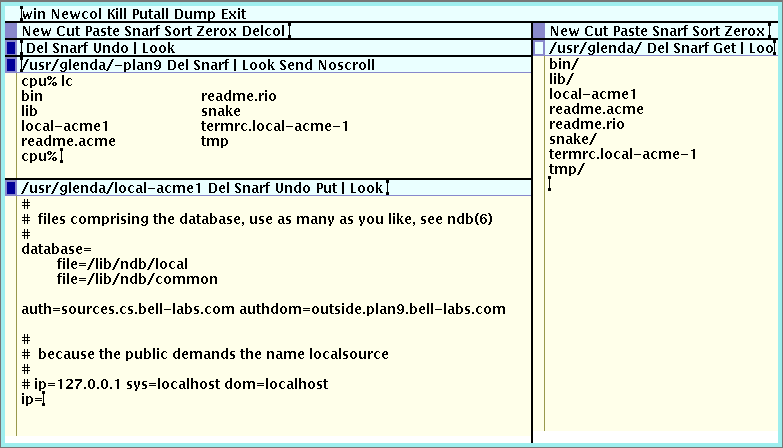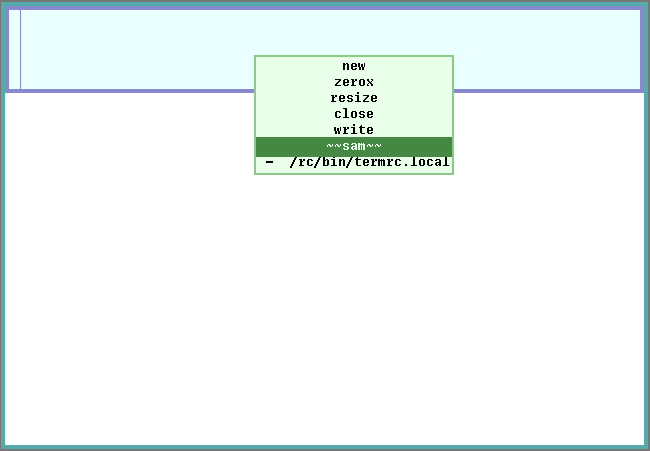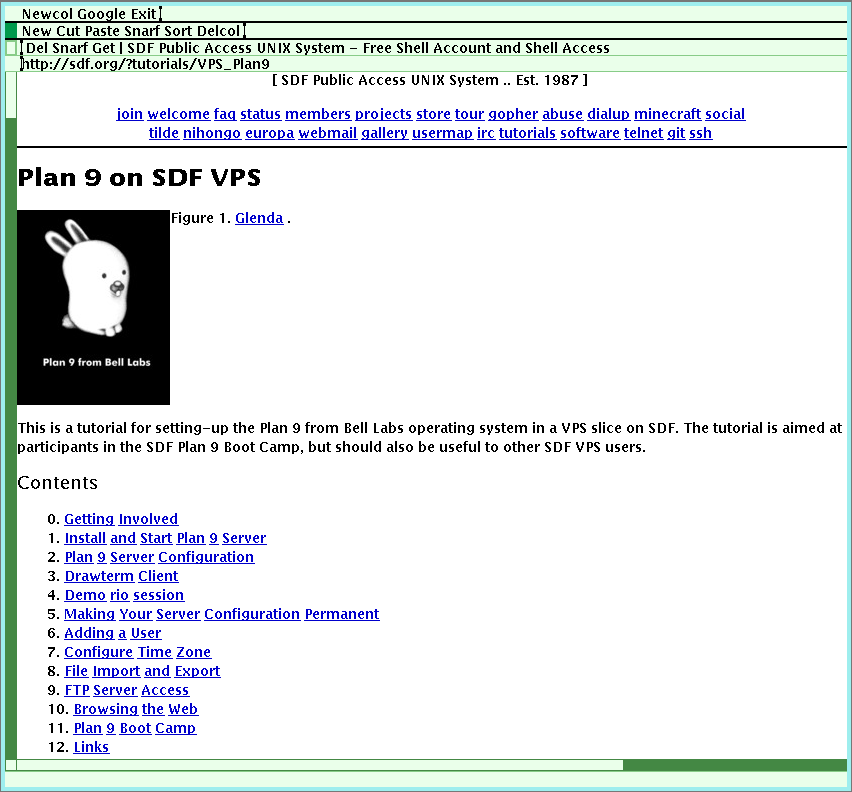acme, sam, abaco, mothra and man
acme
Start acme to access the mbox.
% acme
| Newcol Kill Putall Dump Exit |
| New Cut Paste Snarf Sort Zerox Delcol | | |
| Newcol Kill Putall Dump Exit |
| New Cut Paste Snarf Sort Zerox Delcol | | ⇐ Add Mail by typing Mail. |
| Newcol Kill Putall Dump Exit |
| New Cut Paste Snarf Sort Zerox Delcol Mail | | ⇐ Mouse button 2 press Mail. |
| Newcol Kill Putall Dump Exit |
| New Cut Paste Snarf Sort Zerox Delcol Mail | | |
| /mail/fs/mbox Del Snarf : Look Put Mail Delmesg Undelmesg Next | | |
| Newcol Kill Putall Dump Exit |
| New Cut Paste Snarf Sort Zerox Delcol Mail | | |
| /mail/fs/mbox Del Snarf : Look Put Mail Delmesg Undelmesg Next | | ⇐ Mouse button 2 press Mail to compose a new mail. |
| 1/ | ⇐ Email messages arrive here. |
| Newcol Kill Putall Dump Exit |
| New Cut Paste Snarf Sort Zerox Delcol Mail | | |
| /mail/fs/mbox Del Snarf : Look Put Mail Delmesg Undelmesg Next | | |
| 2/ | | ⇐ Email messages arrive here. |
| 1/ | | |
| /mail/fs/mbox/Compose.1 Del Snarf : Look Post :fmt | | ⇐ Mouse button 2 press Post to send the mail; fmt 1) to format the mail. |
| To: | | |
| Subject: | | |
| [blank] | | |
| some text here | | ⇐ Type the email text here. |
| Newcol Kill Putall Dump Exit |
| New Cut Paste Snarf Sort Zerox Delcol Mail | | |
| /mail/fs/mbox Del Snarf : Look Put Mail Delmesg Undelmesg Next | | |
| 1/ | | ⇐ Email messages arrive here. |
| /mail/fs/mbox/Compose.1 Del Snarf : Look Post :fmt | ⇐ Mouse button 2 press Post to send the mail; fmt 2) to format the mail. |
| To: | | |
| From: | | ⇐ Type the From: text here. |
| Subject: | | |
| [blank] | | |
| some text here | | ⇐ Type the email text here. |
| Newcol Kill Putall Dump Exit |
| New Cut Paste Snarf Sort Zerox Delcol Mail | | |
| /mail/fs/mbox Del Snarf : Look Put Mail Delmesg Undelmesg Next | | |
| 5/ | | ⇐ Mouse button 3 press #5 (5/) to open the message. |
| 4/ | | |
| 3/ | | |
| 2/ | | |
| 1/ | | |
acme.dump
Start acme.
% acme
| Newcol Kill Putall Dump Exit | | ⇐ Mouse button 2 click Dump to save the dump. |
| New Cut Paste Snarf Sort Zerox Delcol |
| Newcol Kill Putall Dump Exit | | ⇐ Mouse button 2 click Exit to exit acme. |
| New Cut Paste Snarf Sort Zerox Delcol |
The acme.dump file retains the acme configuration at the time of the dump.
% acme -l acme.dump
acme 'win'
| Newcol Kill Putall Dump Exit |
| New Cut Paste Snarf Sort Zerox Delcol | | |
| Newcol Kill Putall Dump Exit |
| New Cut Paste Snarf Sort Zerox Delcol | | ⇐ Add win by typing win. |
| Newcol Kill Putall Dump Exit |
| New Cut Paste Snarf Sort Zerox Delcol win | | ⇐ Mouse button 2 press win. |
| Newcol Kill Putall Dump Exit |
| New Cut Paste Snarf Sort Zerox Delcol win | | |
| /usr/$user/-rc Del Snarf : Look Send Noscroll | | |
| cpu% | | |
acme images
A brief mention of acme, for those who are attending the SDF Plan 9 Boot Camp.
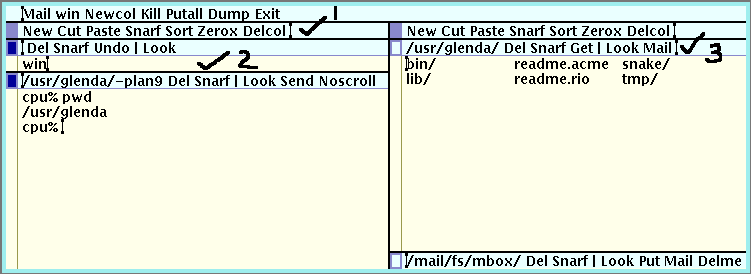
Press the middle button of your mouse while the pointer is over the text “New” (to the left), in the row marked with a 1.
Type the text “win” in the row, or newly created area, marked with a 2.
Press the middle button of your mouse while the pointer is over the text “win” in the row, or newly created area, marked with a 2.
Type the text “Mail” in the row marked with a 3.
Press the middle button of your mouse while the pointer is over the text “Mail”, in the row marked with a 3.
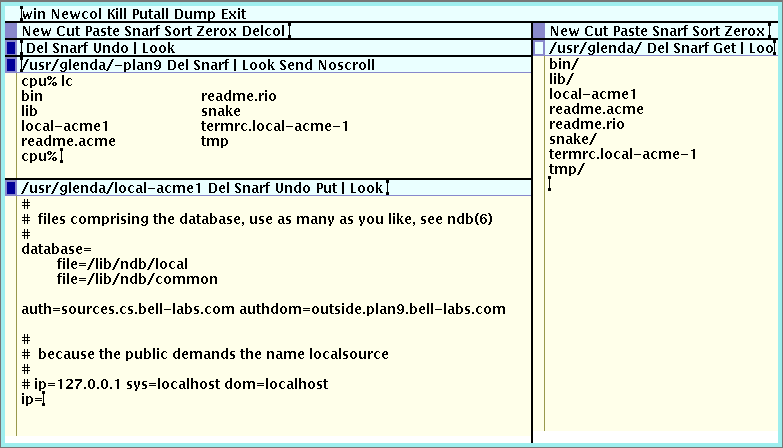
Press the right button of your mouse while the pointer is used to highlight a file name.
Once the highlight covers the filename, release the right mouse button to open the file.
1.) From a Plan 9 Rio rc prompt.
sam
Sam is a text editor. While the cursor is over the sam window, press the right button of your mouse and drag the cursor over the file name. Release the right mouse button once the cursor is over the file name. The cursor pointer will change to a square. Press the right button, while the square cursor is over the lower panel, to load the file in the lower panel.
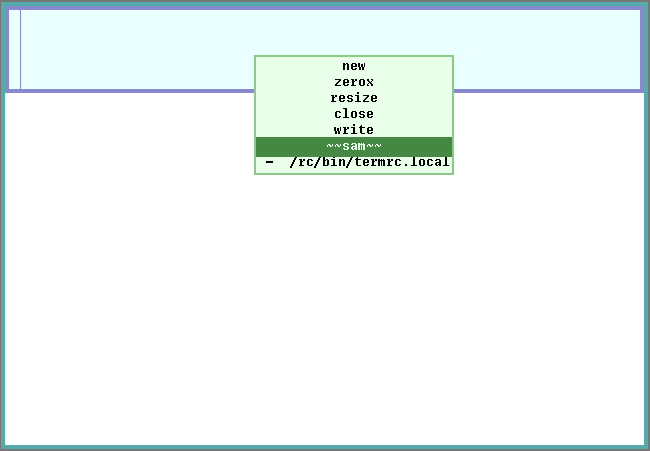
% sam /rc/bin/termrc.local
A few words about (w) writing the file, and how to (q) quit “sam”. Commands (sam -d) are typed in the upper panel, while edits are typed in the lower panel. Press the left mouse button to activate the upper panel, or the lower panel. Type a ‘w’ in the upper panel, then press the carriage return. This saves the file. Type a ‘q’ in the upper panel, then press the carriage return. This quits “sam”.
Sam uses it's own cut/paste buffer. Exchange it with Rio's cut/paste buffer by using the <rio> option in the middle button (2) menu of sam.
The following edit (% sam -d) will work from the VM console rc prompt, or from the upper sam panel.
% mkdir samlearn
% cd samlearn
% cp /lib/ndb/local local2
% sam -d local2
-. local2
/ip=
“Press the Carriage return, following the line output.”
s/ip=/#ip=
$+1
a
ip=YOUR_IP sys=plan9 dom=plan9 dns=205.166.94.20
.
w
q
%
% cp /rc/bin/termrc.local termrc.local2
% sam -d termrc.local2
-. termrc.local2
$+1
a
ip/ipconfig -g 205.166.94.1 ether /net/ether0 YOUR_IP 255.255.255.0
ndb/cs
ndb/dns -r
.
w
q
%
ed
Ed is a text editor, and similar to sam -d. Using the % sam -d examples from Sam, it's possible to use % ed. The mentioned examples are from a Drawterm Rio rc prompt.
% cd samtest
% cp /lib/ndb/local local-1ed
% ed local-1ed
291
/ip=
ip=127.0.0.1 sys=localhost dom=localhost
s/ip=/#ip=
#ip=127.0.0.1 sys=localhost dom=localhost
$
#ip=127.0.0.1 sys=localhost dom=localhost
a
ip=YOUR_IP sys=plan9 dom=plan9 dns=205.166.94.20
.
w
341
q
%
% cp /rc/bin/termrc.local termrc.local-1ed
% ed termrc.local-1ed
% ed termrc.local-1ed
424
$
cpu=CP
a
ip/ipconfig -g 205.166.94.1 ether /net/ether0 YOUR_IP 255.255.255.0
ndb/cs
ndb/dns -r
.
w
510
q
%
abaco
| 9p.sdf.org html index file location |
/usr/$user/html/index.html |
You can use Abaco to browse the web1. (Abaco is available in a default Plan 9 system.) You'll need to have your IP configured and DNS working in order to browse the web. After that, you'll have to run “webfs” and then2 “abaco”. If you don't have a “/usr/$user/lib/webcookies” file, touch it once. (You may want to add “webfs” in your “$home/lib/profile” just before plumber and rio.)
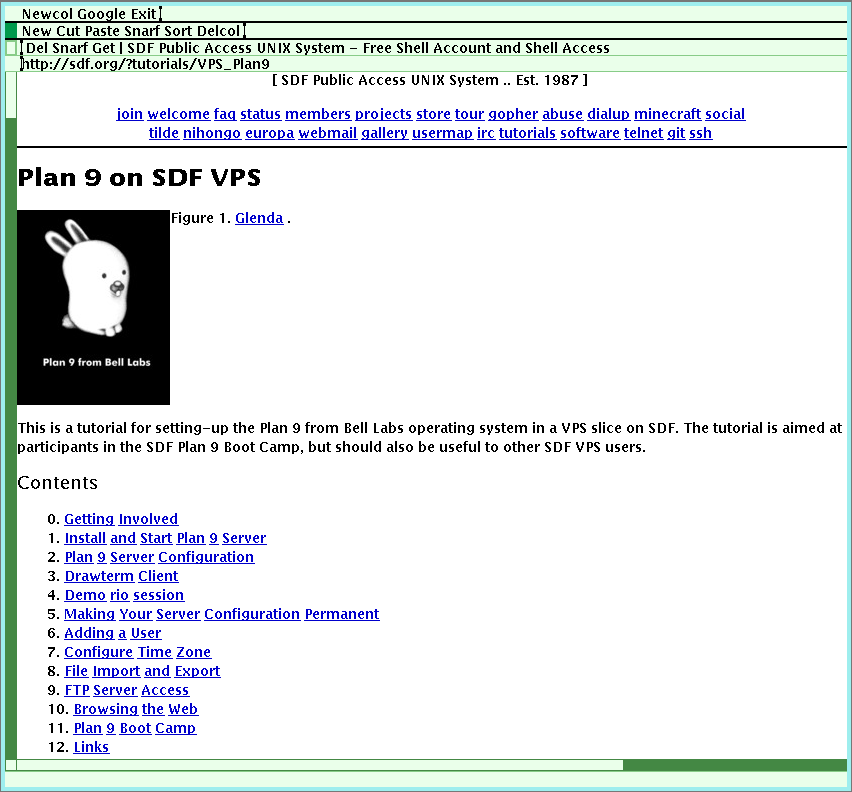
% touch /usr/$user/lib/webcookies
% webfs
% abaco
When abaco starts, you can go to a webpage by clicking “New” with the middle button of the mouse, typing the address in the row below the one with “Del Snarf Get …” (see the previous figure: it's the one where the current legacy address is), and pressing “[Enter]” on your keyboard. You can follow links by clicking on them, as is usual, with the left button (the shape of the cursor won't change, though).
1 An http URL. 2 Both commands are used on one line with a separator: “% webfs; abaco”. 3 Another way to run Abaco.
mothra
mothra - retrieve and display World-Wide Web files
| mothra | https://wiki.sdf.org/doku.php?id=vps_-_9front#mothra |
| 9p.sdf.org html index file location |
/usr/$user/html/index.html |
NetSurf
NetSurf is a free, open source web browser.
| Netsurf | usage: | netsurf [-cudv] [url] |
- $home/lib/netsurf/options
enable_javascript:1
cookie_file:/usr/$user/lib/netsurf/cookies
cookie_jar:/usr/$user/lib/netsurf/cookies
search_provider:0
| x | The $home/lib/netsurf/options enable_javascript options are: | 1 or omit enable_javascript:1 |
| x | The $home/lib/netsurf/options search_provider options are: | 0 1, 2, 3, 4, 5, 6, 7, 8, 9, 10, 11, 12, 13, 14, 15, 16, 17, 18, 19 or omit search_provider:0 |
| back | |
| forward | |
| stop | |
| reload | |
| search | ⇐ choose the search menu |
| history | |
| bookmark | |
| bookmarks | |
| nojs | |
| exit | |
| 1 | At the NetSurf screen, press the right button of your mouse. A menu (above) should appear. Then, release the button over the “search” option. |
| 2 | select a search provider other than search_provider:0 |
| Ξ Search… | ⇐ Left mouse button press the Ξ symbol to select/retain a search provider |
| [:8-O:] 3) | [blank search field] |
| orig size | |
| zoom in | |
| zoom out | |
| source | |
| export image | |
| export text | |
| cut | |
| paste | |
| snarf | ⇐ choose the snarf menu to copy |
| plumb | |
| look | ⇐ choose the look menu to find |
man
man examples
% man 1 intro
The -P option converts the page to PostScript.
% man -P 1 intro
% man -P 5 intro
lookman
% lookman intro|sed 5q
man 1 0intro # 0intro(1)
man 1 bind # bind(1)
man 1 eqn # eqn(1)
man 1 hg # hg(1)
man 1 hoc # hoc(1)
% lookman intro|tail -n5
man 8 0intro # 0intro(8)
man 8 9pcon # 9pcon(8)
man 8 scanmail # scanmail(8)
man 8 venti # venti(8)
man 9 0intro # 0intro(9)
Editor reference:
Editors: List of Plan 9 applications - Wikipedia
| acme | interactive text editor and shell |
| ed | text editor |
| sam | screen editor with structural regular expressions |
| Sam, Ed, Acme | https://wiki.sdf.org/doku.php?id=vps_-_9front#editors |