toobnix
Using the SDF Video Gallery
Important: Please follow this tutorial carefully to successfully post videos. Keep in mind that you must limit your posts to one (1) video each and you must click Publish to initiate the post-upload processing required for successful playback.
- This feature is in alpha test and is open to ARPA and MetaARPA members
- Video formats supported: mov, avi, wmv, qt, flv, ogv/ogg .. try others too
- Uploads should be of highest quality when possible.
- The gallery uses ffmpeg and server side processing (vcodec h.264, acodec faac)
- The user / public front end is customized wordpress with plugins.
Initial setup
- Login to the maintenance server by typing
maintat the shell - Select option 'o' to set or reset your SDF Video Gallery password under Social Networking
Logging into the Wordpress CMS
Referenced links in the images are circled in red
- Open a browser to http://toobnix.org
- Click the 'login' link on the lower right side of the screen
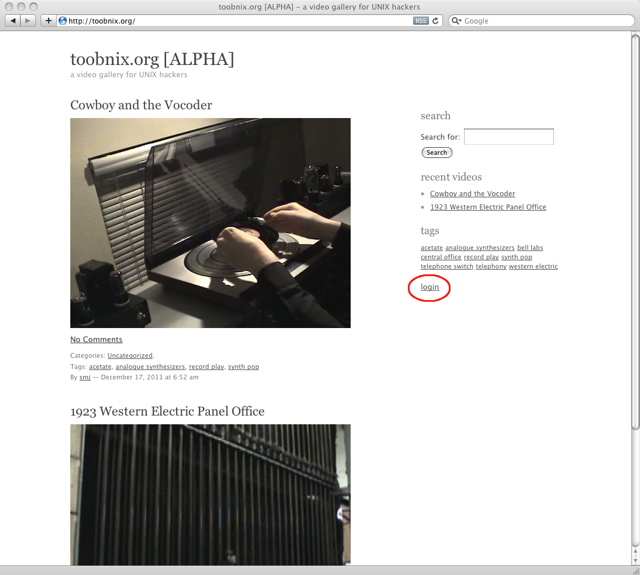
- Type in your SDF login and password you set via the
maintcommand
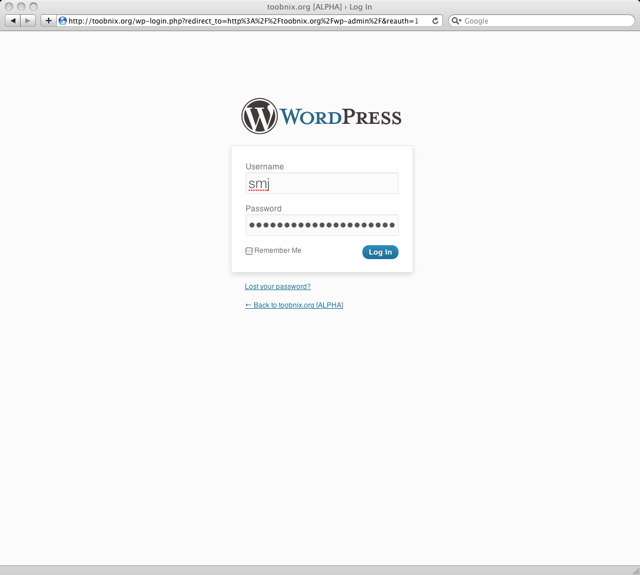
- You will be presented with the dashboard
- You can use the QuickPress frame or click + New to add a video
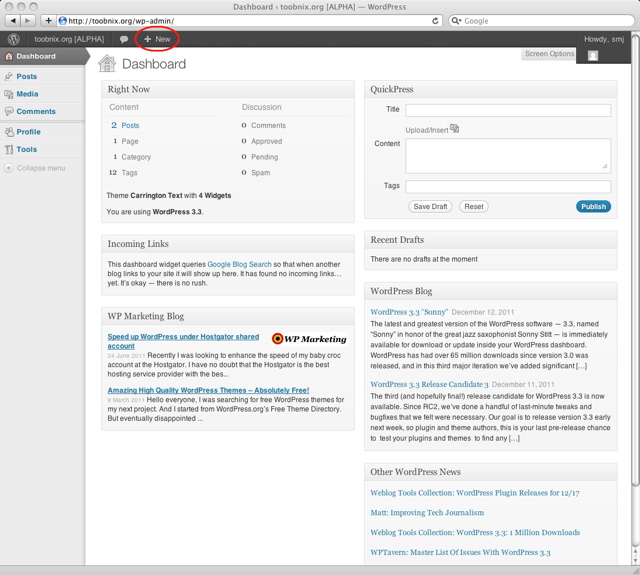
- Click on Upload/insert to add your video
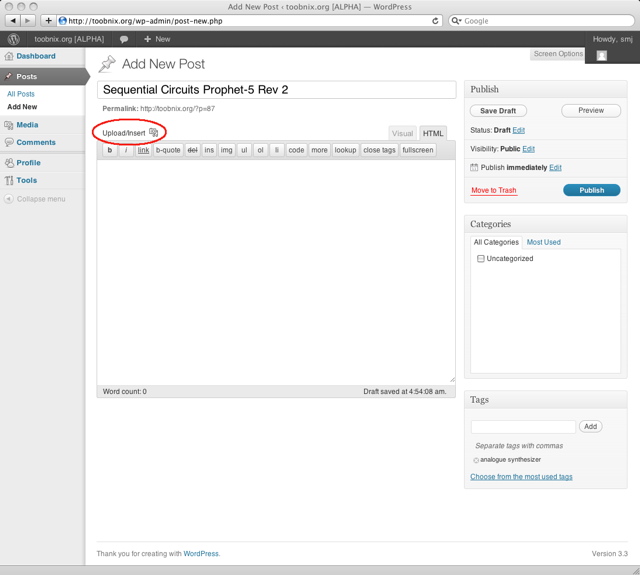
- Either drag your video file to the drop area or click on Select Files
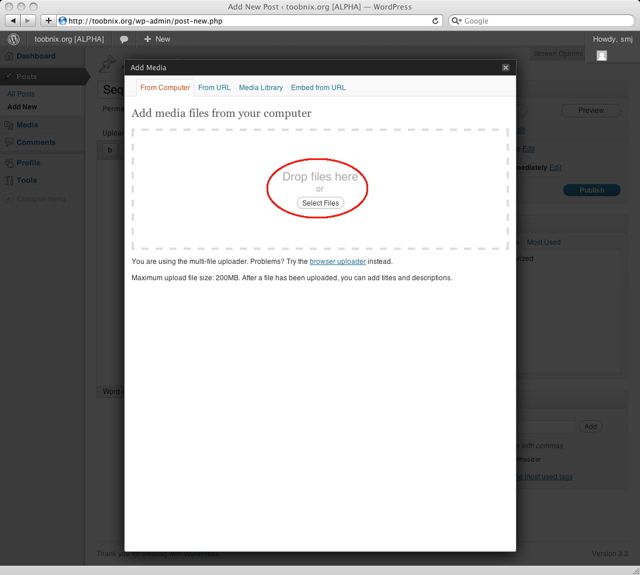
- You will see a status bar run while your video is uploaded
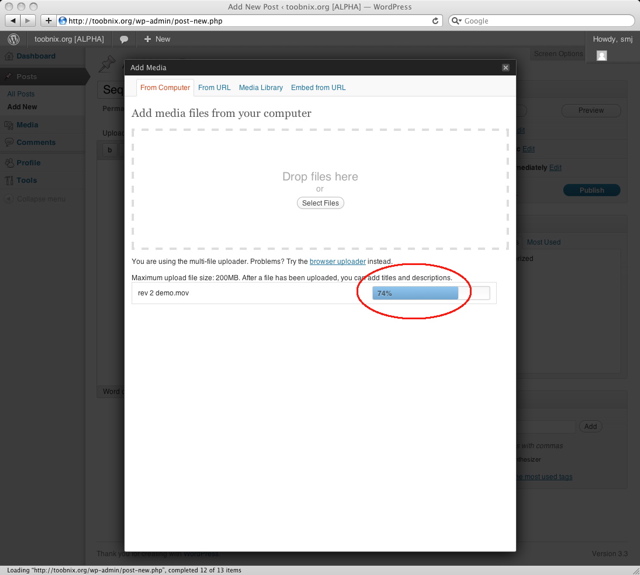
- Once your video has uploaded, click on Generate to create thumbnails
- You do not need to fill out any of the other fields
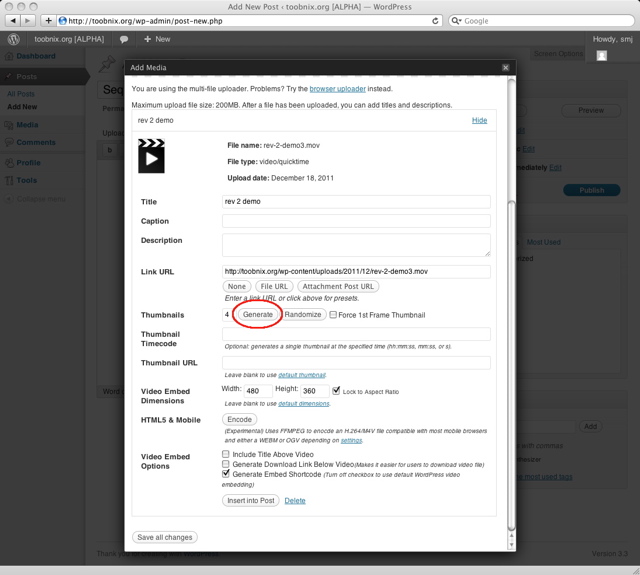
- Select which thumbnail you'd like to represent your video
- Click Insert into Post to proceed
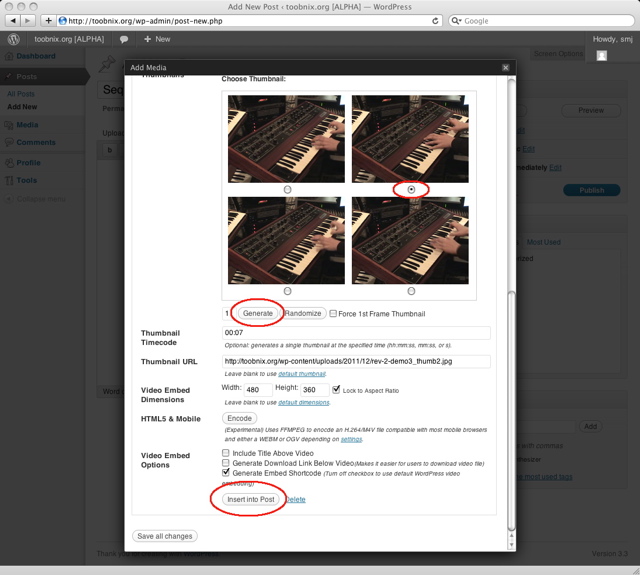
- Check your title and add your tags
- Do not edit the inserted code or add text (your video may not process)
- Do not set Visibility to private, your video will not be processed.
- Click the Publish button
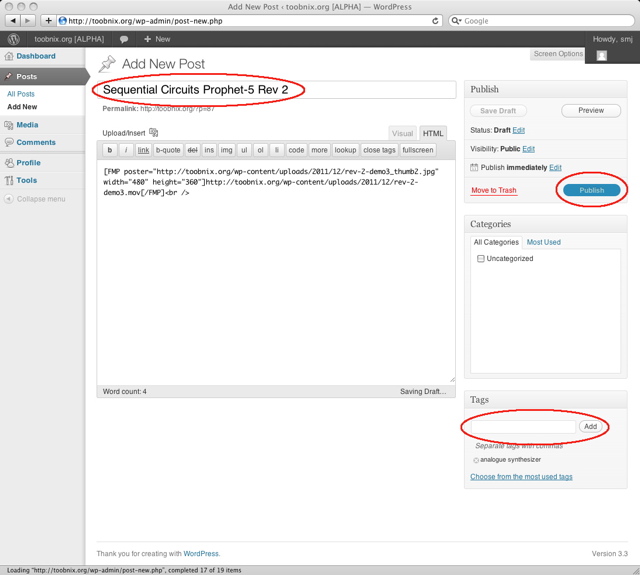
- Click on toobnix.org to see your published video
- Depending the duration the video processing may take up to 45 minutes
- You will receive an email when your video is received and once its processed
- Once your first video has been processed, a short URL of http://toobnix.org/username will be created for you
- You can now add a description below your video by editing your post.

$Id: toobnix.html,v 1.10 2013/08/12 06:43:54 jgw Exp $ Using the SDF Video Gallery - traditional link (using RCS)
toobnix.txt · Last modified: 2023/07/01 00:22 by hc9
