Table of Contents

SDF Dial-up via //Network Connections Wizard// on Windows XP
Introduction:
Although many modems, especially internal WinModems, come with configuration software, using the native Network Connections Setup Wizard to configure a dial-up network connection is fairly straightforward and consistent irregardless of the modem hardware. This tutorial illustrates the steps needed for an SDF Dial-up account.
Prerequisites:
Verify that the modem is installed correctly and that any required modem driver(s) are also installed. If needed, click on Settings>Control Panel>System , then select Hardware>Device Manager and locate Modems>your_modem. Click Action>Properties; your modem's multi-tab Properties window will appear. If all is well the Device Status (under the General tab) box will read “This device is working properly”. If it is not, consult your modem documentation to understand why. You may need to tweak your modem's settings using other tabs on the Modem Properties window.
Basic Setup:
Click Start>Settings>Control Panel>Network Connections>New Connection Wizard. The “Welcome to the New Connection Wizard” window will appear. Click Next. The following illustrates the SDF Dial-up connection creation process for fictional SDF user mr_retro using a built-in Lucent WinModem on a computer running Windows XP:
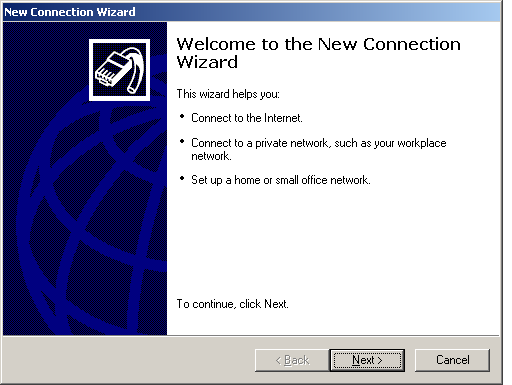
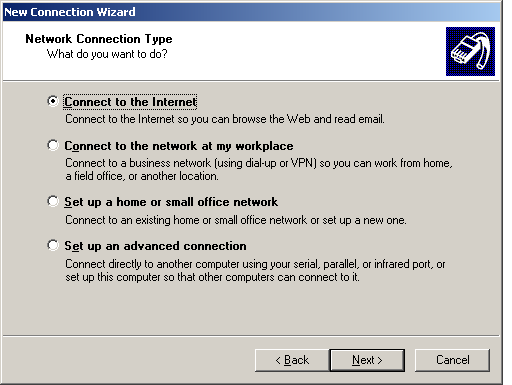
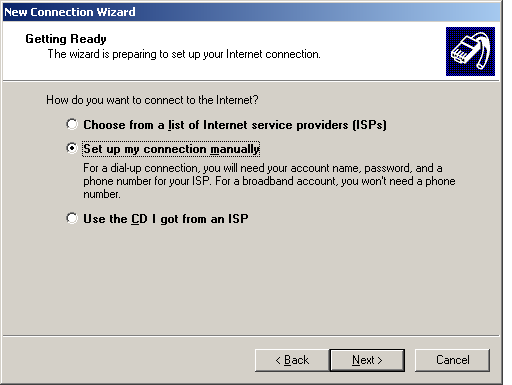
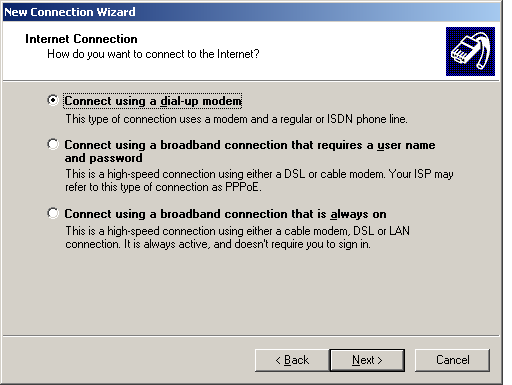
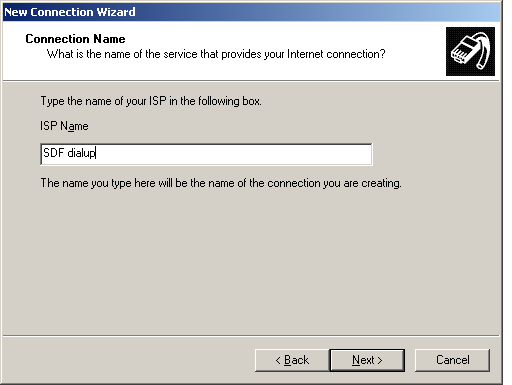
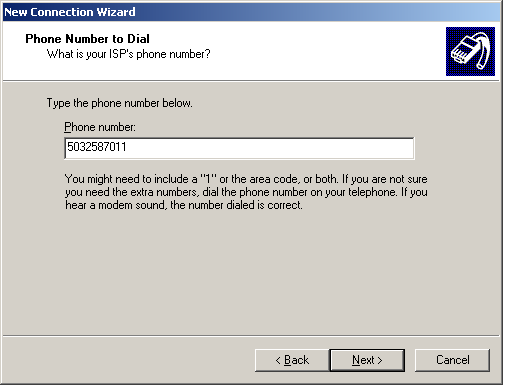
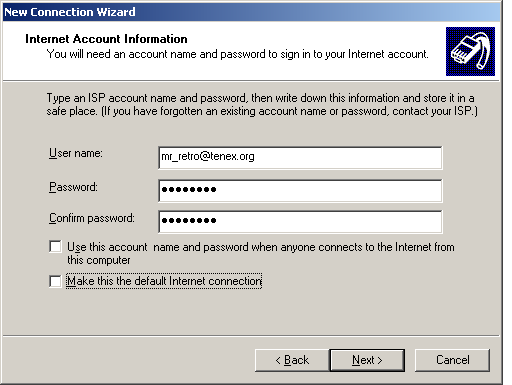
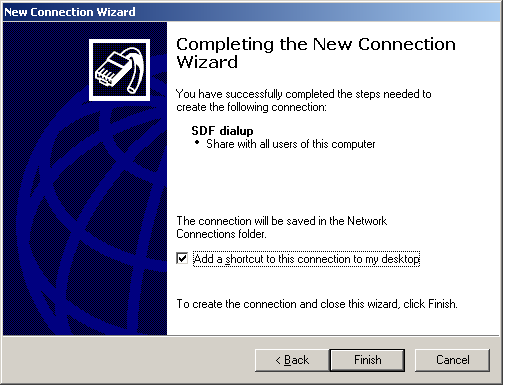
Click on the newly created Desktop “SDF dialup” shortcut ; the following dialog box appears. If you made any mistakes during the account creation you can make some changes by clicking on Properties.
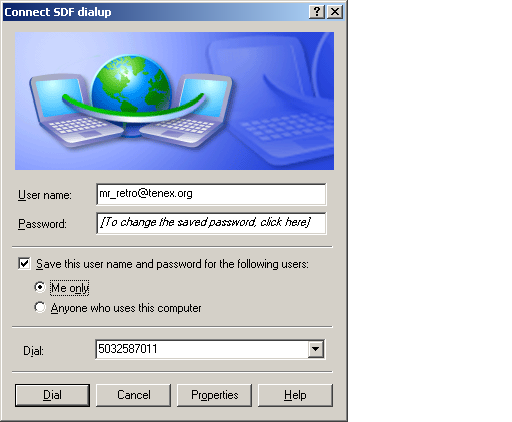
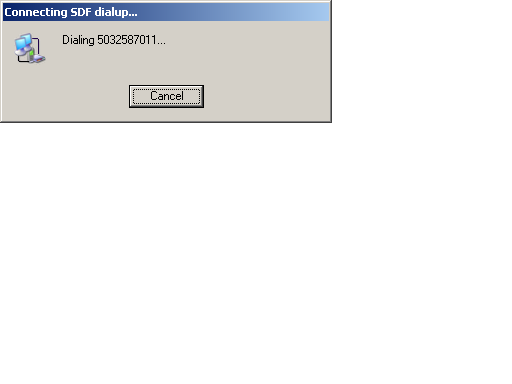
If all is correct click “Dial” to initiate the connection.
Once connected, you can view the connection status and details by clicking on the Network Connection icon in the system tray (just to the left of the clock, lower right-hand corner):
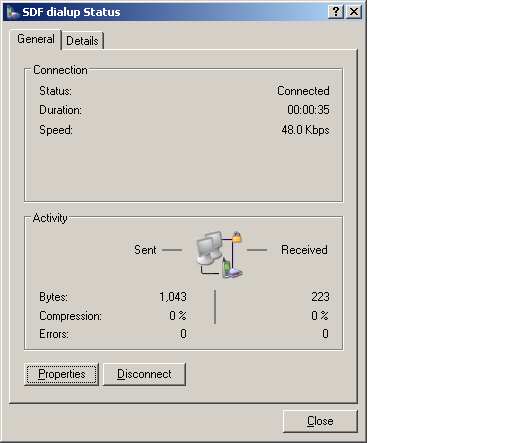
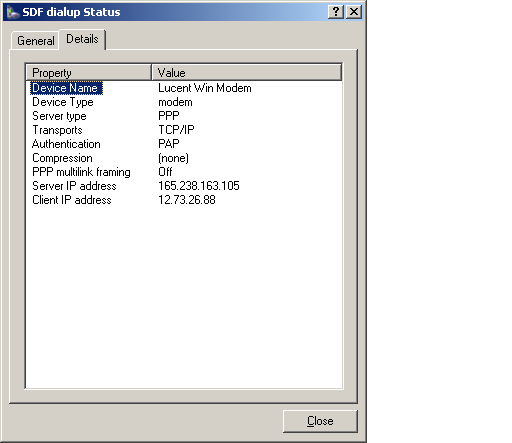
To shutdown the dial-up connection click “Disconnect” or simply power down the computer.
$Id: dialup_winxp.html,v 1.2 2011/01/16 09:43:09 jgw Exp $ SDF Dial-up via Network Connections Wizard on Windows XP - traditional link (using RCS)
