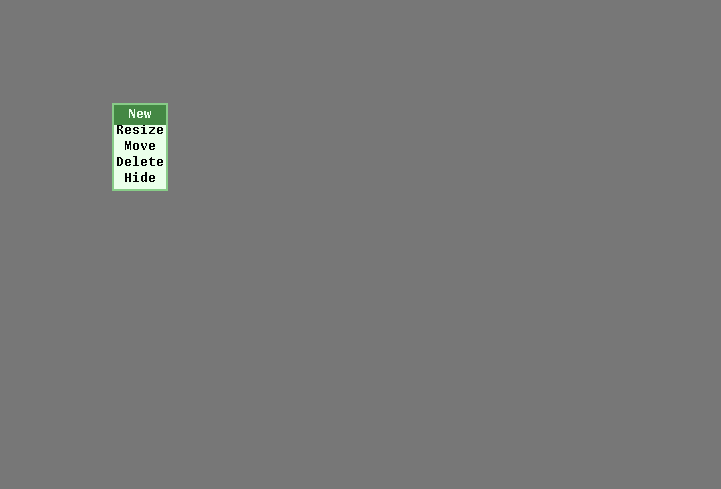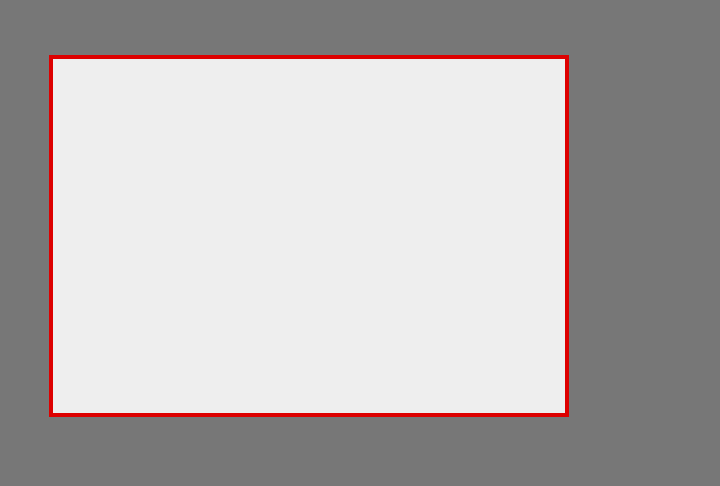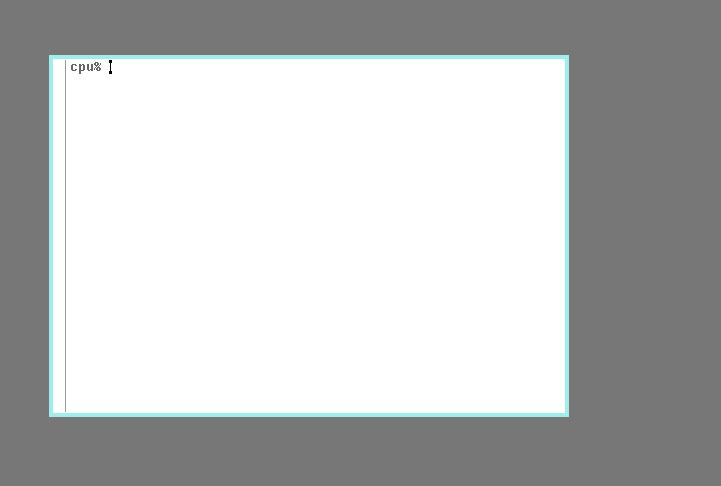A plan9 / 9front interactive terminal newuser USER thread.
This tutorial is intended for SDF Boot Camp participants, providing them an overview.
It's an accompaniment to the SDF Plan 9 Boot Camp tutorials.
And, a tutorial about the Raspberry Pi 2 B.
| x | [:!:] 1) DRAFT |
| x | Tutorial [ ] Guide [x] |
Edit the cmdline.txt if needed:
% 9fs pidos
% cd /n/pidos/
% lc cmdline.txt
% sam cmdline.txt
| [:!:] 2) | Add text with a single space separator, for example “mouseport=ps2intellimouse”; all “cmdline.txt” entries remain on a single line. |
| x | The example cmdline.txt text will prompt for a user during the restart (fshalt -r): |
console=0 mouseport=ps2intellimouse
To create a new user, you must connect to the file server console by typing: 'con -C /srv/hjfs.cmd'. Once at the file server prompt (a blank), create a new user. Replace USER with what you want your new user to be named: 'newuser USER'. You will need to add that USER to the “sys” group if you want it to be able to change system configuration files. Again, change USER to what your new user name is: 'newuser sys +USER'. Exit the file server console prompt (a blank) by typing: 'ctrl+\'. You will now be at the “> > >” prompt; type 'q' to quit the “> > >” prompt.
| 1. | Optional Plan 9 Boot Camp resource: replace USER with the 9p.sdf.org 3) username (omitting the @9p.sdf.org). |
| 2. | Evaluate newuser sys +USER |
| a. | Necessary for removing /usr/sdf files after sdflink (9p.sdf.org), unless user /usr/glenda. |
| 3. | Evaluate newuser upas +USER |
| a. | Necessary for the command mail -c during step 5. |
| b. | Further /mail/box discussion is outside the scope of this tutorial. |
| c. | The SD card may have limited storage space. |
% con -C /srv/hjfs.cmd
newuser USER
newuser sys +USER
newuser upas +USER
Ctrl+\
>>> q
%
| Notes |
| x | Review 'newuser adm +USER' (not needed). |
| a. | newuser adm +USER |
| b. | newuser adm -USER |
| x | Omit 'newuser sys +USER' if not needed. |
| x | Omit 'newuser upas +USER' if not needed. |
| x | hjfs - file server maintenance | http://man.9front.org/8/hjfs |
| a. | Newuser requires a name argument. | “ |
| I. | Add member to the member list of name. | “ |
| II. | Remove existing member from the member list of name. | “ |
Restart the system:
% fshalt -r
user[glenda]: ← Enter the new 'USER' name.
Verify your new “USER” login with 'pwd' or 'lc -l'. Stop if 'pwd' does not show your new “USER” name.
| 1. | Initialize the new user environment with '/sys/lib/newuser'. |
term% /sys/lib/newuser
| x | Create $user /mail/box files with 'mail -c'. |
| a. | 'mail -c' requires the newuser upas +USER step to complete |
| b. | Run 'mail -c' after the '/sys/lib/newuser' is run |
term% mail -c
| 2. | The initial Rio display is a blank grey screen. |
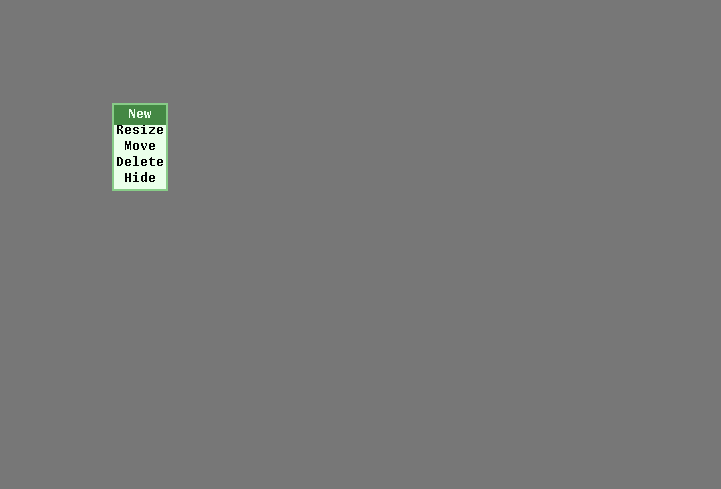
| 3. | At the Rio blank grey screen, press the right button of your mouse. A menu should appear. Then, release the button over the “New” option. |
There is a “Delete” option (above) in addition to the “New” option. This “Delete” option is useful. It will delete a window gracefully.
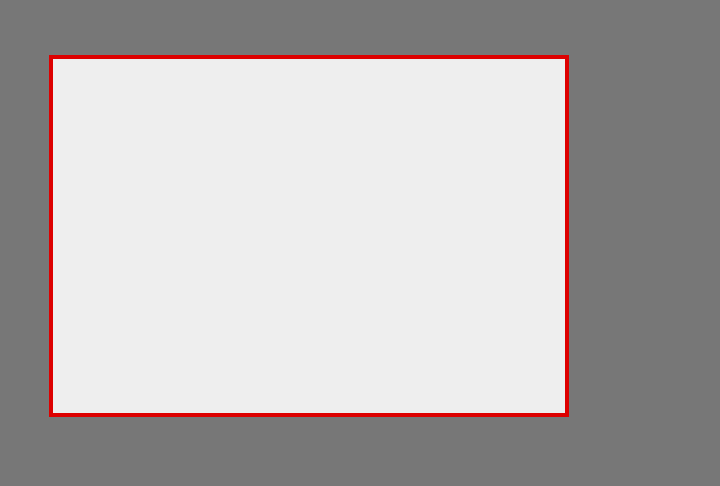
| 4. | Now, press the right button again near the upper-left corner of rio, and drag the mouse to the lower-right before releasing the button, drawing a rectangle. |
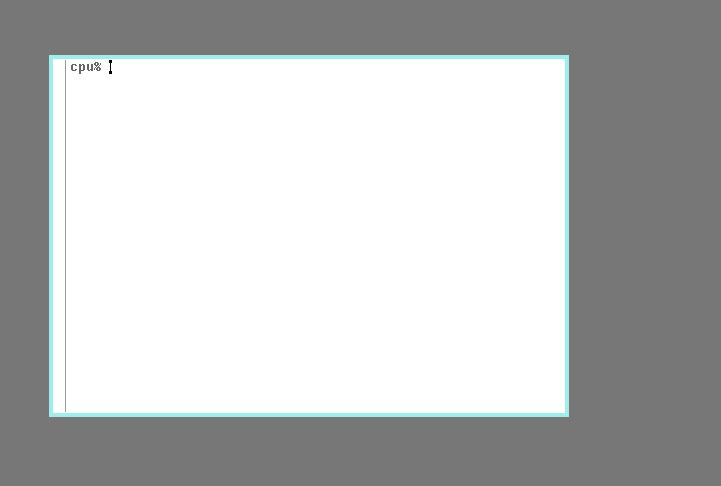
| 5. | You should now have a Rio window, and rc prompt (term%). |
| a. | Copy the previously written /usr/glenda files if needed. |
| 6. | cat the raspberry pi 2 b /adm/users for further review/troubleshooting, depending on the situation and usage of newuser +. |
| a. | This is an accompaniment to an SDF Plan 9 Boot Camp tutorial. |
term% cat /adm/users
% rcpu -h 9p.sdf.org -u $user
% cd /usr/sdf/bin
% cat sdflink
| 1. | Recreate the /usr/sdf/bin/sdflink script 4) on the raspberry pi 2 b. [:FIXME:] 5) |
| a. | raspberry pi 2 b: $home/bin/rc/sdflink |
| b. | Select SDF 9p commands are available after the raspberry pi 2 b $home/bin/rc/sdflink has run. |
% sdflink
...post
%
| Command |
com | sdflink, recently released during the Summer SDF Plan 9 Boot Camp |
bboard -s | sdflink, recently released during the Summer SDF Plan 9 Boot Camp |
% com
commode version 6
type @help for commands