Re: will not include the subject Hello bboard after the Put.This is an old revision of the document!
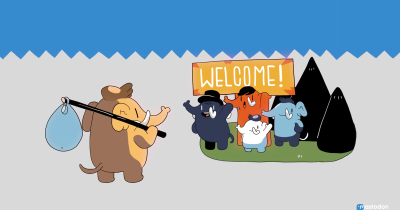
| Proposed SDF wiki splash page | https://wiki.sdf.org/doku.php?id=playground:proposed_sdf_wiki_splash_page |
| Proposed SDF wiki other page | https://wiki.sdf.org/doku.php?id=playground:proposed_sdf_wiki_other_page |
| Service | available at membership level | further action required | ||||
|---|---|---|---|---|---|---|
| user | ARPA | MetaARPA | self-service (e.g., log in to maint) | email membership | prepay for the desired timespan | |
cpu% bboard -s
Num Date Time Tacker Subject
:37: 2022-12-15 22:05:12-06:00 auser2 Hello bboard
| Newcol Kill Putall Dump Exit | ||
|---|---|---|
| New Cut Paste Snarf Sort Zerox Delcol | ||
| /tmp/2021-09-29T05:56:09+00:00 Del Snarf : Look | ||
Subject: Re - Hello bboard | ⇐ Type the bboard Re - 1) and subject here. |
|
| [blank] | ⇐ Press the Enter key once, to advance one line. | |
| [The body of the reply bboard message belongs here.] | ⇐ Type the body of the new bboard message here. Put to post the bboard message, then Del and Exit to quit. | |
| [blank] | ⇐ Hint, add another [blank] line after the text, before the Put, Del and Exit is completed. | |
cpu% bboard -s
:37: 2022-12-15 22:05:12-06:00 auser2 Hello bboard :38: 2022-12-19 08:11:48+00:00 auser5 Re - Hello bboard
Example: <a rel=“me” href=“https://mastodon.sdf.org/@SDF”>Mastodon</a>
| Example: |
|---|
<a rel=“me” href=“https://mastodon.sdf.org/@SDF”>Mastodon</a> |
Example: Verification https://sdf.org/mastodon
| Example: | |
|---|---|
| Verification | https://sdf.org/mastodon |
| Example: | |
|---|---|
| Website | https:// 2) |
| Verification | https://sdf.org/mastodon |
Self Verification
Mastodon allows individuals to self verify their accounts using their own website. The procedure is very simple, just follow these steps:
1. Visit https://mastodon.sdf.org/settings/profile and copy the Verification HTML
| Example: |
|---|
<a rel=“me” href=“https://mastodon.sdf.org/@SDF”>Mastodon</a> |
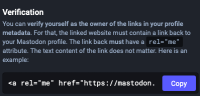 2. Save that HTML in a post or index.html file that you can link to.
2. Save that HTML in a post or index.html file that you can link to.
3. In your Mastodon profile, add the Profile Metadata “Verification” and the URL to your external website where the copied HTML can be loaded from
| Example: | |
|---|---|
| Website | https:// 3) |
| Verification | https://sdf.org/mastodon |
Once you'd done that, a verification worker will be scheduled to check that URL. If the HTML tag is found as copied from your profile, the Verification will be highlighted in green.
Please note: since verification is scheduled it may take sometime before the task is complete.