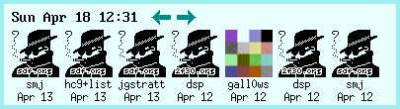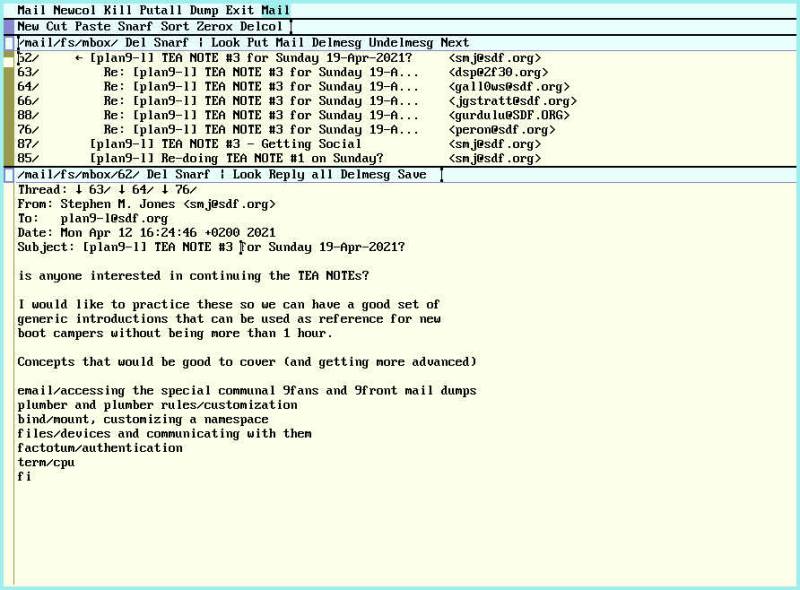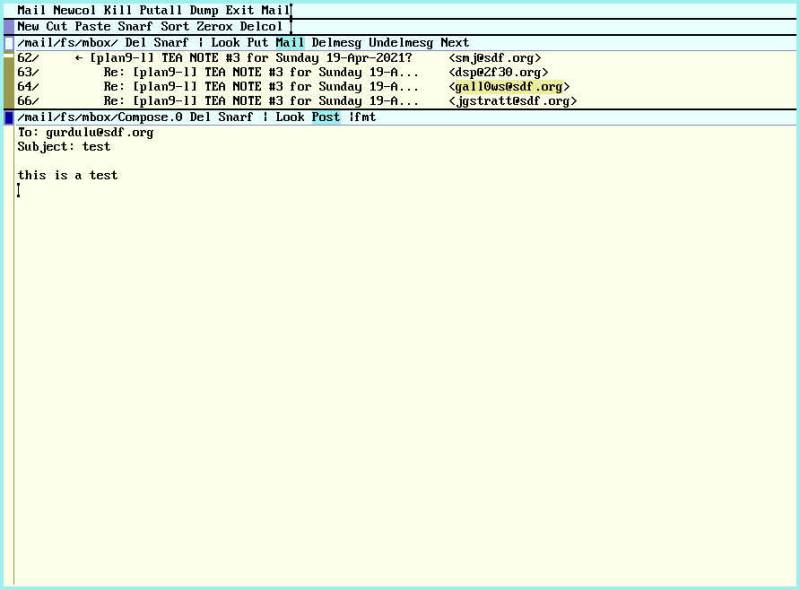Table of Contents
Receiving and sending emails with 9front
In this tutorial we're going to show how to configure on 9front IMAP and SMTP access for your SDF mailbox.
Note that for using SMTP on SDF you have to be a META, VHOST, VPM or DIALUP member.
In the course of this article we will use some uppercase variables you've got to replace appropriately for your use case:
SDF_USER - username to login to the SDF shell SDF_PASSWORD - password to login to the SDF shell, it will be used for IMAP auth as well SMTP_SECRET - you may need to set this one up, it will be used for SMTP auth
1. Receiving
1.1 Add your password to factotum(4)
In order to access your mailbox, we store the credentials in factotum adding the appopriate key:
% echo 'key proto=pass server=mx.sdf.org service=imap user=SDF_USER !password=SDF_PASSWORD' \ > /mnt/factotum/ctl
1.2 upasfs(4)
upas/fs is used to access the remote mailbox and mounting it locally
as a filesystem. If you're not running upas yet, you can launch it
with:
% upas/fs -f '/imaps/mx.sdf.org/SDF_USER'
You'll find the mailbox mounted under /mail/fs/mbox (default mailbox).
1.2.1 Non-default mailbox
If you're already using upasfs(4), the command in the previous section
will most probably fail as you already have another mailbox named mbox.
Of course you can have many different mailboxes, to create a separate
one for SDF:
% echo open /imaps/mx.sdf.org/SDF_USER sdf > /mail/fs/ctl
In this scenario the SDF mailbox will be mounted under /mail/fs/sdf
See upasfs(4) for more details.
For the rest of this article we're assuming that the mailbox is mounted as the default one, and the programs we're going to use make the same assumption, however such programs accept a flag or an additional parameter to specify a different mailbox. Please consult the appropriate manual pages for more details.
1.2.2 IMAP server certificate.
The very first time you try to access mx.sdf.org with upas you'll get an error:
upas/fs: opening /imaps/mx.sdf.org/SDF_USER: mx.sdf.org/imaps:cert for mx.sdf.org not recognized: sha256=j1iBZLD5iPEcGYJopv9oMBHjZcZAzTsfAzj7bIXA2T4
That's because the X.509 certificate is unknown to your system; to
make it trusted for the mailer just add it to the file mail inside
/sys/lib/tls (most probably such file doesn't exist yet).
% echo 'x509 sha256=j1iBZLD5iPEcGYJopv9oMBHjZcZAzTsfAzj7bIXA2T4' >> /sys/lib/tls/mail
1.2.3 Namespaces considerations
If you're running upasfs(4) inside a rio's window you'll quickly find
out that a fresh new window won't inherith the previously opened mbox.
That's because it was mounted in a different process group and its
namespace is not fully shared with every other process.
To do that, you may want run upas/fs before starting
rio(1), so every window created will have /mail/fs populated.
Another way to share the mail box is launching upas/fs with the -s flag:
% upas/fs -s -f '/imaps/mx.sdf.org/SDF_USER'
From upasfs(4)
- s causes fs to put itself in /srv with a name of
the form /srv/upasfs.user.
That allows you to mount back your mailbox in a separate process group running:
% mount /srv/upasfs.$user /mail/fs
1.3 Read emails
The mbox is exposed as a filesystem where each email is presented as a directory, e.g.:
% lc /mail/fs/mbox/92 bcc disposition from messageid rawunix subject body ffrom header mimeheader references to cc fileid info raw replyto type date filename inreplyto rawbody sender unixdate digest flags lines rawheader size unixheader
Every file in such directories contains the relative data about the email. This is a great API, because it makes very easy to write your own mail client. We could also read the email directly from the shell with something like:
% for (i in from subject body) echo $i: `{cat /mail/fs/mbox/92/$i}
But that isn't really that great, is it?
1.3.1 nedmail(1)
when mail(1) is used in this way it is just a frontend to nedmail(1).
TODO: expand.
1.3.2 faces(1)
With faces(1) we could monitor a mailbox for incoming mails.
% faces -i
It uses the plumber(4) to receive “notifications” from new emails from
upasfs(4) and, right-clicking on a message, it plumbs the message so it
can be displayed by another program.
1.3.3 acmemail(1)
Mail allows you to manage your mailbox directly inside acme(1)
All you have to do is launch acme:
% acme
And then run Mail.
By default it will open a new window /mail/fs/mbox where you can edit
and read your mailbox.
Right-clicking on a message id will open the message in a new window.
Put in the mailbox context is used to save any changes to upasfs(4),
for instance the read status of a message.
See acme(1) if you're not familiar with it and acmemail(1) for more
details.
2. Sending
As mentioned in the intro, you need a META, VHOST, VPM or DIALUP membership to send emails through SDF.
See https://sdf.org/?faq%3FEMAIL%3F08 for the official details.
2.1 SDF SMTP configuration from 9front
To setup the SDF SMTP from 9front you can use vt(1) and ssh(1):
% vt % ssh SDF_USER@tty.sdf.org
Then on the SDF shell:
sdf$ setdialup SETDIALUP Version 3 [p] Set your DIALUP and SMTP Auth password [m] Toggle SDF_USER@tenex.org email address [n] Set your connection type to NETWORK PPP (default) [s] Set your connection type to SHELL [t] Set your connection to TIP [r] REMOVE your DIALUP Membership [q] QUIT Choice?
At this prompt you should choose [p] to set your SMTP secret and then
[m] to enable the email address.
2.2 rewrite(6)
/mail/lib/rewrite is used in order to convert a given email
destination to a command to properly send the email.
By default rewrite doesn't contain any rules, for our purpose we could
just use the template provided by rewrite.gateway
% cat /mail/lib/rewrite.gateway > /mail/lib/rewrite
See rewrite(6) for more details.
2.3 /mail/lib/remotemail
This script is used by /mail/lib/qmail to dispose of a remote message.
We can edit it in order to hardcode smtp(8) so use SDF SMTP server:
#!/bin/rc
shift
sender=SDF_USER@sdf.org
shift
addr=tcp!mx.sdf.org!25
shift
fd=`{/bin/upas/aliasmail -f $sender}
switch($fd){
case *.*
;
case *
fd=sdf.org
}
exec /bin/upas/smtp -d -u SDF_USER.tenex.org@sdf.org -a -h $fd $addr $sender $*
make sure to have a newline at the end of this file, or your emails will not send.
2.3.1 Avoid to overwrite defaults
In a shared system changing /mail/lib/* files may not be ideal, an
alternative way to do that is creating a $home/lib/mail directory and
make there the changes we described, finally use bind(1) to replace
the global one just inside our namespace:
% bind -b $user/lib/main /mail/lib
See bind(1) for more info.
2.4 Add your SMTP secret to factotum
Similarly at what we did in 1.1 for IMAP, we're adding our credentials in factotum to access SDF SMTP server.
% echo 'key proto=cram server=mx.sdf.org user=SDF_USER.tenex.org@sdf.org !password=SMTP_SECRET' \ > /mnt/factotum/ctl
Note that the proto in this case is cram and the username, as
mentionened in the SDF FAQ, is sligthly different than usual.
2.5 SMTP server certificate.
As the SMTP server is mx.sdf.org, we can just copy the cert we used for IMAP (see 1.2.2):
% cp /sys/lib/tls/mail /sys/lib/tls/smtp
2.6 Post email
Now we're almost ready to send emails from 9front using SDF!
2.6.1 Correct From field
With the setup described in this article you're going to send emails
with From set to $user@sdf.org. Unless you're really glenda@sdf.org
(oh, hi!) or in general $user doesn't match SDF_USER, please be sure
to have the upasname env variable set to SDF_USER:
% upasname=SDF_USER
You may want to set this inside $home/lib/profile to prevent any
error.
2.6.1 mail(1)
The simplest way to send an email is:
% echo 'this is a test' | mail -s test gurdulu@sdf.org
when mail(1) is used in this way it is just a frontend to marshal(1).
2.6.2 acmemail(1)
Mail, already introduced in 1.3.3. could also be used to compose and
send emails directly from acme(1)
You can start composing a new email middle-clicking Mail in the mailbox
window: a new window will be opened, fill the email in and finally middle-click Post to send it.
2.7 Troubleshooting
% tail -f /sys/log/smtp
% tail -f /sys/log/smtp.fail